1. Naming convention
For BIM Level 2, a naming convention is mandatory. To achieve the highest BIM Maturity Level, where data is exchanged between different disciplines and organizations regularly, a predefined and agreed upon naming convention is a condition without which the project could not succeed. Applying this standard naming system to directories, files, parameters, and any element shared among the stakeholders will guarantee fewer misunderstandings and errors when exchanging data.
Stakeholders will scan and access files to collect or modify data from the files. A naming standard for files and folders facilitates the direct access and retrieval of information stored in the organization.
1.1. General rules
- Use Title Case, capitalize all words except non-initial articles, and separating words with space and fields with a hyphen:
BIMicon-House B-Core Plans.pdf
This enhances legibility compared to all upper or lower case, as it is closer to standard typing.
- Avoid using special characters in files and folders:
\ / : * ? “ < > | [ ] & $ , . { } @
These characters cause conflicts or errors in files when copying or moving directories. For example, use the dot (.) only in front of the file extension.
- Spaces are accepted to separate words in a field. There is no need to use an underscore ‘_’ for this purpose. Example:
D:\BIMicon Library\Curtain Wall Panels\
- Use the hyphen character ( – ) only to separate fields. To separate words or codes inside a field, use the underscore character ( _ ) if a space character is not suitable. For example:
B78-BIM_Manual-Core Plans.pdf
- Filename must be fully descriptive without having to open it and independent of its location:
Files that rely on its directory path for identification are no longer valid. For example:
D:\BIMicon Library\Windows\BIMicon_Awning Window.rfa
D:\BIMicon Library\Curtain Wall Panels\BIMicon_Awning Window.rfa
The content of these two files is different but relies on the subdirectories to identify their content. Only with this clue, the user can differentiate them as a wall-based or a curtain wall-based window, which does not uniquely identify these two items. A better solution is to rename the curtain wall-based one to:
BIMicon-Awning Window-Curtain Panel.rfa
There will be no confusion when these families are moved to another folder or even moved together by accident.
- Do not exceed 260 characters for the folder name and filename character count:
C:\Users\BIMicon\My Documents\To Send\Consultants\My Project\Favourite Things\Favourite Project\Best Project\Family Folders\New Manual.doc
Even though it is difficult to exceed the 260 characters count, it may be possible due to complicated directory organization and backups created over backups. Tidy up the folder structure and files if the Operating System (OS) doesn’t allow you to copy or move files.
- Use sequential numbering, meaning prefixing leading zeroes to the names:
01, 02, A01, A02… instead of 1, 2, A1, A2
It will allow the OS and other software to sort your files sequentially. It is also applicable to directories where you want to organize hierarchically or track missing content. For example, in a directory with folders named with numerical prefixes, any missing number hints to a missing folder.
- When sharing files with stakeholders or archiving files in the system, do include a date in the file name if the file does not have a version identifier:
Some files have appended the revision at the end of the file name. This code uniquely identifies the file and avoids any confusion about the issue date of the file.
But when files do not have a unique version identifier in their file name, a date must be prefixed with the format YYYYMMDD. For example, some contracts or documents without revision data, like central models:
20210401-A432-BIMicon-SD-M13-ZZ.rvt
- Keep the names as short as possible using usual abbreviations like DD for Design Development or WIP for Work in Progress :
A short descriptive name is preferable over a long-convoluted name. Whenever possible, use the least number of words to describe the contents of the file. For example:
WE435-CD-GF Bedroom 011-VS-R09.png
Is preferable over:
WE435-Construction Documentation-Ground Floor 011-Visualization-Revision09.tiff
- Do not use convoluted names, do plan for a name instead of rushing to type it:
Rev1-BIMicon-BIM Manual.png
Taking a few minutes to check the conventions established in this guide will ensure you get it right and save you time renaming the file later.
- Make the version in the file name explicit if the file goes through changes:
If a file is revised or changed during the project, a code reflecting this change must be present in the file name. It can be either the date or the revision discussed previously. For example, if a file is initially named:
WE435-CD-GF Bedroom 011-VS.png
And goes through several revisions, the successive names will be:
WE435-CD-GF Bedroom 011-VS-R01.png
WE435-CD-GF Bedroom 011-VS-R02.png
In case of archiving, place the archive date at the beginning of the file name:
20210411-WE435-CD-GF Bedroom 011-VS.png
- Be consistent:
Maintain the naming coherent by applying the previous norms. The rules allow some degree of freedom, like choosing the revision field format, in which you can use:
R01, A, Rev01 or B1, etc
This flexibility requires consistency, so please stick to the established convention.
1.2. Naming Structure
Use the following structure for file names, especially for BIM files and deliverables derived from the BIM model like plotted plans or exported drawings:
PROJ-ORG-PH-LV-TYP-RL-CL-NUM-SUIT-REV.File Extension
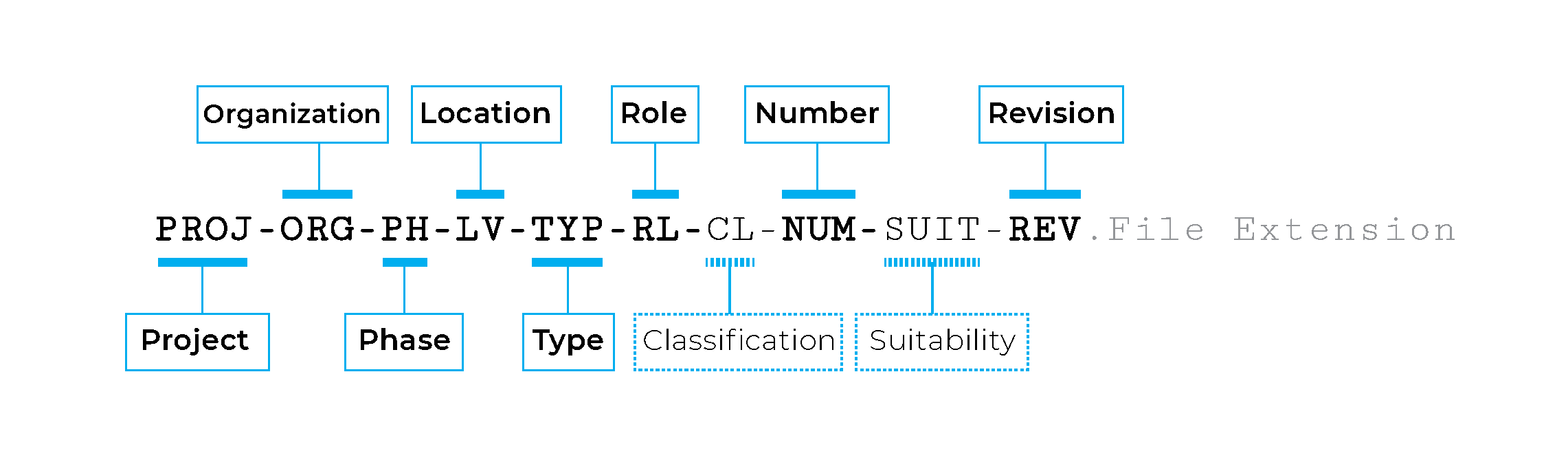
Examples:
101-BIMicon-CD-L2-DR-A-A40-010-R1.pdf
253_I21-BIMicon-SD-ZZ-M3-09.rvt
The following table enumerates each field and the next section explains each field in detail:
| PROJ | ORG | PH | LV | TYP | RL | CL | NUM | SUIT | REV | |
| Field | Project | Originator | Phase | Levels and location | Type | Role | Classification | Number | Suitability | Revision |
| Obligation | Required | Required | Required | Required | Required | Required | Optional | Required | Meta-data | Meta- data |
| Description | Code for project | Code for organisation creating information | Code for phase of the project | Code to locate file reference | Code for type of file | Code for role of organization | Code to reference asset | Sequential file number | Code for status of data | Code for revision of data |
1.2.1. Codes in Naming Convention
● PROJ
Project. A code between 2 and 6 characters that identifies the project. In case collaboration occurs with other organizations, it should be independent of the organization’s project code. For example:
101JB, 2021_B01, etc.
● ORG
Originator. A code between 2 and 6 characters that informs about the organization that created the file. For example, BIMicon, ISO, and so on.
● PH
Phase. Code that denotes the phase of the project at the moment of issuing the file. Some examples are the following:
| Phase | Code |
| Schematic Design | SD |
| Design Development | DD |
| Construction Documentation | CD |
● LV
Level. This code specifies the location of the content of the file in relation to the building:
| Levels & Locations | |
| ZZ | Multiple Levels |
| XX | No Level Applicable |
| GF | Ground Floor |
| 00 | Base Level of Building or linear Asset |
| 01 | Floor 01 |
| 02 | Floor 02 |
| M1 | Mezzanine above Level 1 |
| M2 | Mezzanine above Level 2 |
| B1 | Floor -01 |
| B2 | Floor -02 |
● TYP
Type. Code that points to the kind of information contained in the file:
| Codes for Drawings & Models | |
| AF | Animation File |
| CM | Combined Model |
| CR | Specific for the clash process |
| DR | 2d Drawing |
| M2 | 2D Model file |
| M3 | 3D Model file |
| MR | Model rendition file for other renditions, thermal or acoustic analysis |
| VS | Visualisation |
| Codes for Documents | |
| BQ | Bills of Quantities |
| CA | Calculations |
| CO | Correspondence |
| CP | Cost Plan |
| DB | Database |
| FN | File Note |
| HS | Health & Safety |
| IE | Information Exchange |
| MI | Minutes/Action Notes |
| MS | Method Statements |
| PP | Presentation |
| RD | Programme |
| RI | Request for information |
| RP | Report |
| SA | Schedule of accommodation |
| SH | Schedule |
| SN | Snagging List |
| SP | Specification |
| SU | Survey |
● RL
Role. Code to identify the function of the organization in the project:
| Codes for Disciplines and Roles | |
| A | Architect |
| B | Building Surveyor |
| C | Civil Engineer |
| D | Drainage, Highways Engineer |
| E | Electrical Engineer |
| F | Facilities Manager |
| G | Geographical and Land Surveyor |
| H | Heating & Ventilation Designer |
| I | Interior Designer |
| K | Client |
| L | Landscape Architect |
| M | Mechanical Engineer |
| P | Public Health Engineer |
| Q | Quantity Surveyor |
| S | Structural Engineer |
| T | Town and County Planner |
| W | Contractor |
| X | Sub-Contractor |
| Y | Specialist Designer |
| Z | General |
● CL
Classification. Field used to classify assets for Facility Management. It is mandatory to specify the classification system in the BIM Execution Plan. Among the many possible classification systems, these are the common ones; OmniClass, ISO 12006, and Uniclass.
● NUM
Number. It is a sequential code assigned to each file when it belongs to a series of files. In the case of drawings extracted from a BIM model, it will use code the sheets numbering inside the model. For example:
| Sheets Numbering | |
| Architectural | A01_001, A01_002, A01_003… |
| Structural | S01, S02, S03… |
| Multi-purpose | 0B1, 0GF, 001, 002, 003… |
● SUIT
Suitability. This code defines the current state of the document. Use the following abbreviations:
| Status | Description | Graphical | Non- Graphical | Document |
| Work in Progress | ||||
| SO | Initial Status of WIP | Yes | Yes | Yes |
| Shared | ||||
| S01 | Suitable for co-ordination | Yes | Yes | Yes |
| S02 | Suitable for Information | Yes | Yes | Yes |
| S03 | Suitable for review | No | Yes | Yes |
| S04 | Suitable for approval | No | Yes | Yes |
| Published Docs | ||||
| A01,A02,A03 | Approved/Accepted | Yes | Yes | No |
| B01,B02,B03 | Partial sign off | Yes | Yes | No |
● REV
Revision. The code used to denote the version of the document. This is the preferred way to version and supersede any files instead of prefixing a date. The following table contains standard conventions to number revisions:
| Revision Numbering | |
| Numeric | 01, 02, 03… |
| Alfa-numeric | A01, A02, A03… Rev01, Rev02, Rev03… |
Sources:
ISO 19650 – https://www.bsigroup.com/en-GB/iso-19650-BIM/